Payske Connector for Adobe Commerce
Enable Payske payments for storefronts built on Adobe Commerce.
Getting started
Install the module and then go to the configuration section to set your preferred checkout flow and other options.
Accept online payments
The module offers two different flows for accepting payments in Adobe Commerce:
- Redirect to Payske Checkout, a payment form hosted on Payske.
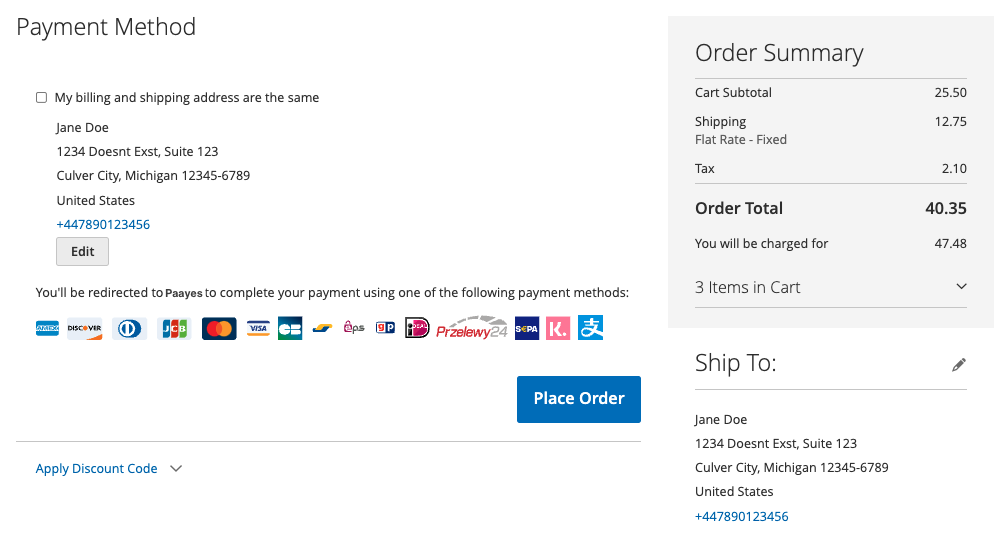
Redirect to Payske Checkout
To optimize conversions, Payske Checkout and the Payment Element display payment methods dynamically to adapt to the current session. The customer device, shipping country, cart currency and even cart contents are taken into consideration to select and sort payment methods for conversion. For logged in customers, we display their saved payment methods first to enable faster checkout.
Customer Authentication
By default, customers only see 3D Secure authentication when their bank requires it, so your checkout conversion isn’t negatively affected. In compliance with the Strong Customer Authentication regulation, Payske displays the 3D Secure authentication flow automatically whenever required by SCA:
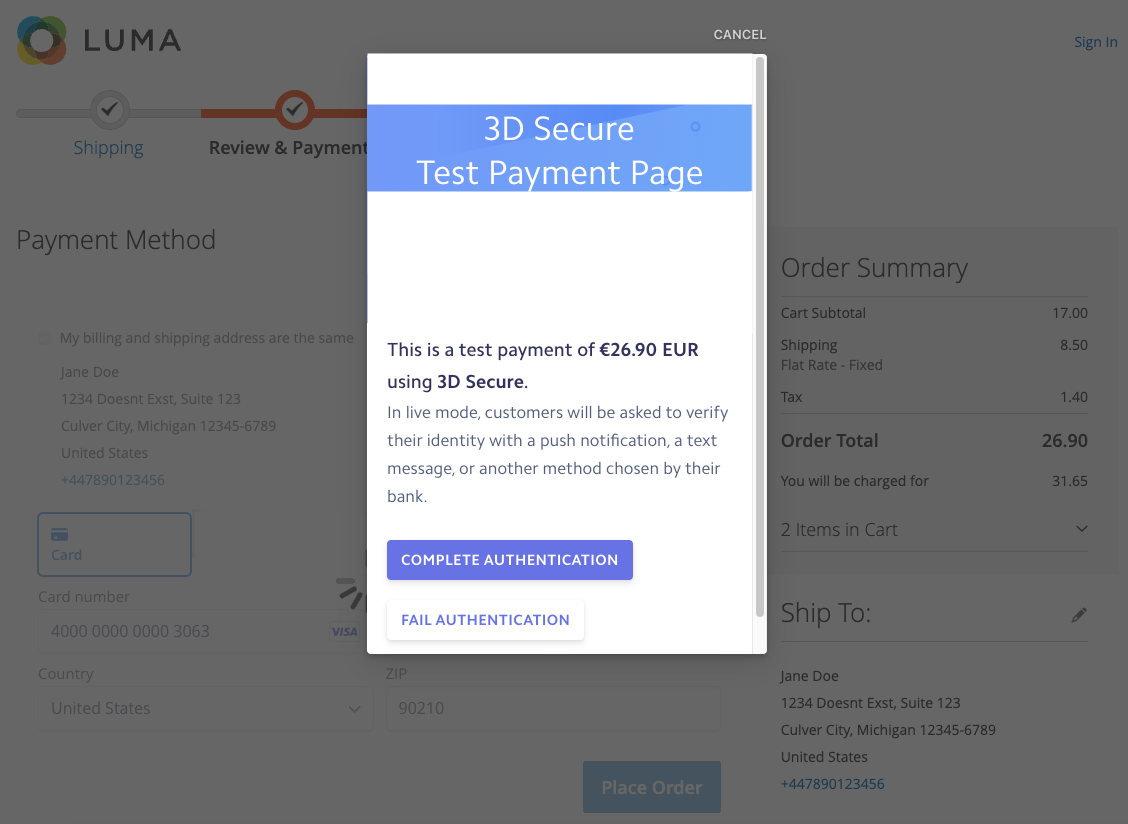
Payske provides a 3D Secure test payment page in test mode
Grow your recurring revenue with subscriptions
Our module offers a subscription engine for Adobe Commerce that includes the following features:
- Configurable and customer-customizable subscription products in your catalog pages.
- Trial plans or the ability to collect initial fees with each subscription purchase.
- Customer notifications and the collection of new payment details from Payske Billing when subscription payments fail.
- Reduced churn because Payske works directly with card networks to automatically update payment details with new card numbers or expiry dates.
Translations for multi-language websites
Caution
If you configure your locale or currency for the first time, make sure to flush the configuration cache.
The module contains a translation file that you can use to configure a multi-language Adobe Commerce site:
/app/code/PayskeIntegration/Payments/i18n/en_US.csv
To create a translation file for a different language, copy this file to:
/app/code/PayskeIntegration/Payments/i18n/languagecode_COUNTRYCODE.csv
Make sure to replace languagecode_COUNTRYCODE with the locale code for your target language. This is the same language you’ve selected under System > Configuration > General > Locale Options > Locale.
After you copy the file, you can replace the second string on each row with a translation of the first string. You don’t need to do anything else for translations.
 Docs
Docs